Server Name Colors
There are many colors you can use to make your server stand out. BeamMP uses special formatting to allow you to easily create custom color names and descriptions for your servers. To use these colors is simple, all you need to do is add the color code of your desired color before your name.
For example, if you wanted to color your server name (My Server Name) red you would enter your name in the configuration as: "^4My Server Name" which would result in My Server Name.
There are many ways to get creative with this and make your server really stand out. Feel free to use our server name generator below to create your own custom name.
✅ Color Codes
| Code | Color Name | Example |
|---|---|---|
^0 |
Black | This is black |
^1 |
Dark Blue | This is dark blue |
^2 |
Dark Green | This is dark green |
^3 |
Dark Aqua | This is dark aqua |
^4 |
Dark Red | This is dark red |
^5 |
Dark Purple | This is dark purple |
^6 |
Gold | This is gold |
^7 |
Gray | This is gray |
^8 |
Dark Gray | This is dark gray |
^9 |
Blue | This is blue |
^a |
Green | This is green |
^b |
Aqua | This is aqua |
^c |
Red | This is red |
^d |
Light Purple | This is light purple |
^e |
Yellow | This is yellow |
^f |
White | This is white |
✨ Style Codes
| Code | Style | Example |
|---|---|---|
^l |
Bold | This is bold |
^o |
Italic | This is italic |
^n |
Underline | This is underlined |
^m |
Strikethrough | This is strikethrough |
^r |
Reset (no style) | Resets all formatting |
Updating Your Server
There are two ways you can go about updating your server after a BeamMP update is released. Method 1 is by simply reinstalling your server from your game panel in the "Settings" tab. This will NOT erase your mods, settings or anything else you may have configured on your server.
Method 2 requires you to download the BeamMP server mod from HERE. Once you have the BeamMP_Server.zip file downloaded open it and extract the BeamMP-Server-linux file to your desktop temporarily. Now navigate to your server's game panel and stop your server from running. Next, open the File Manager and delete the existing "BeamMP-Server-linux" file from your server.
Now you need to upload the new updated BeamMP-Server-linux file from your Desktop to your server. Do this by simply dragging and dropping the file in the same location you deleted the old "BeamMP-Server-linux" file.
Now before starting your server you need to change the permissions level for the new BeamMP-Server-linux file. Do this by pressing the three small doth to the right of the file name in your file manager and clicking "Permissions". A window should pop up stating "File Mode", In the text field enter 755 and press "Update".
Once complete your server should be updated and ready to start.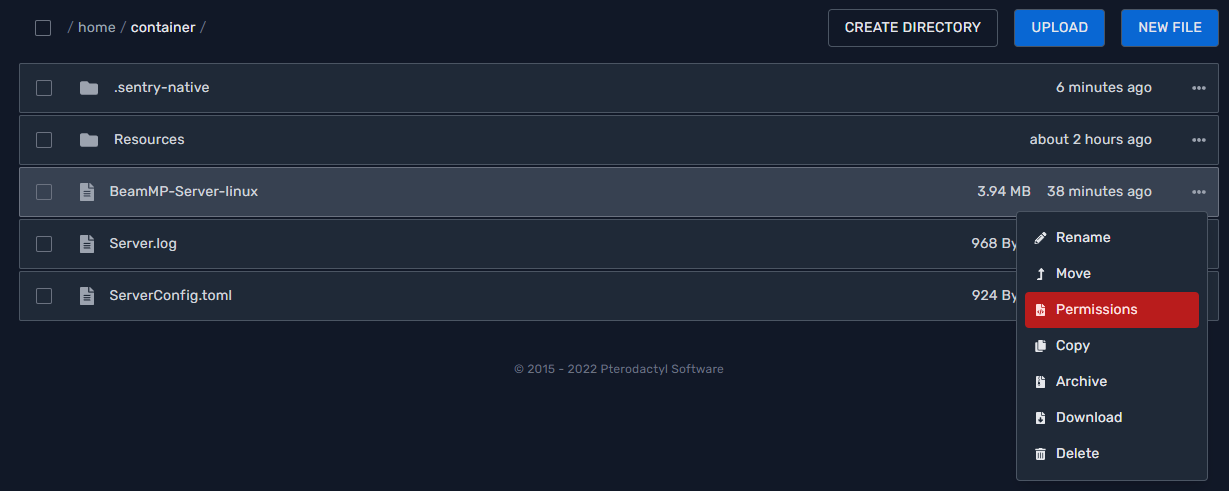
NOTE: We do not always recommend updating to the latest versions immediately due to bugs & crashes that may not be fixed. Always keep up with BeamMP updates & progress on the Official BeamMP Discord server
Adding Mods To Your Server
Adding mods to your server can be tricky sometimes. There are lots of mods that are outdated out there that if installed on your server, could cause instabilities or crashes to your server. Please be cautious about what mods you decide to install on your server.
With that said there are also tons of really great and amazing mods out there so let's go over how to install them. First, you will need to navigate to your game panel and shut down your server. Next enter the File Manager. You should see many folders & files, open the Resources folder.
Once there you will find two folders named Client and Server. In most cases you will be using the Client folder as the Server folder is dedicated to server add-ons and scripts. Once you have the Client folder opened up you are ready to start installing your desired mods. All you need to do at this point is drag & drop or use the upload button to install your mods into this directory.
When installing mods it is important to keep them in their .zip compressed format. Do not extract them in any way.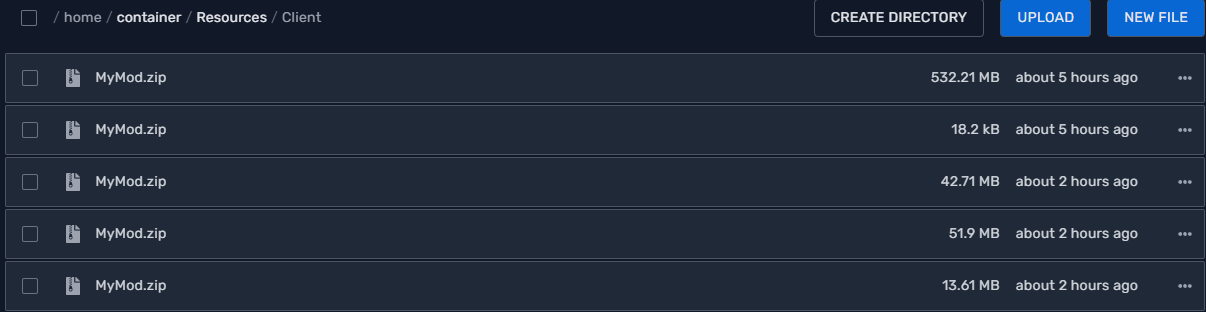
Now that you have your mods installed it's time to start your server back up and try them out!